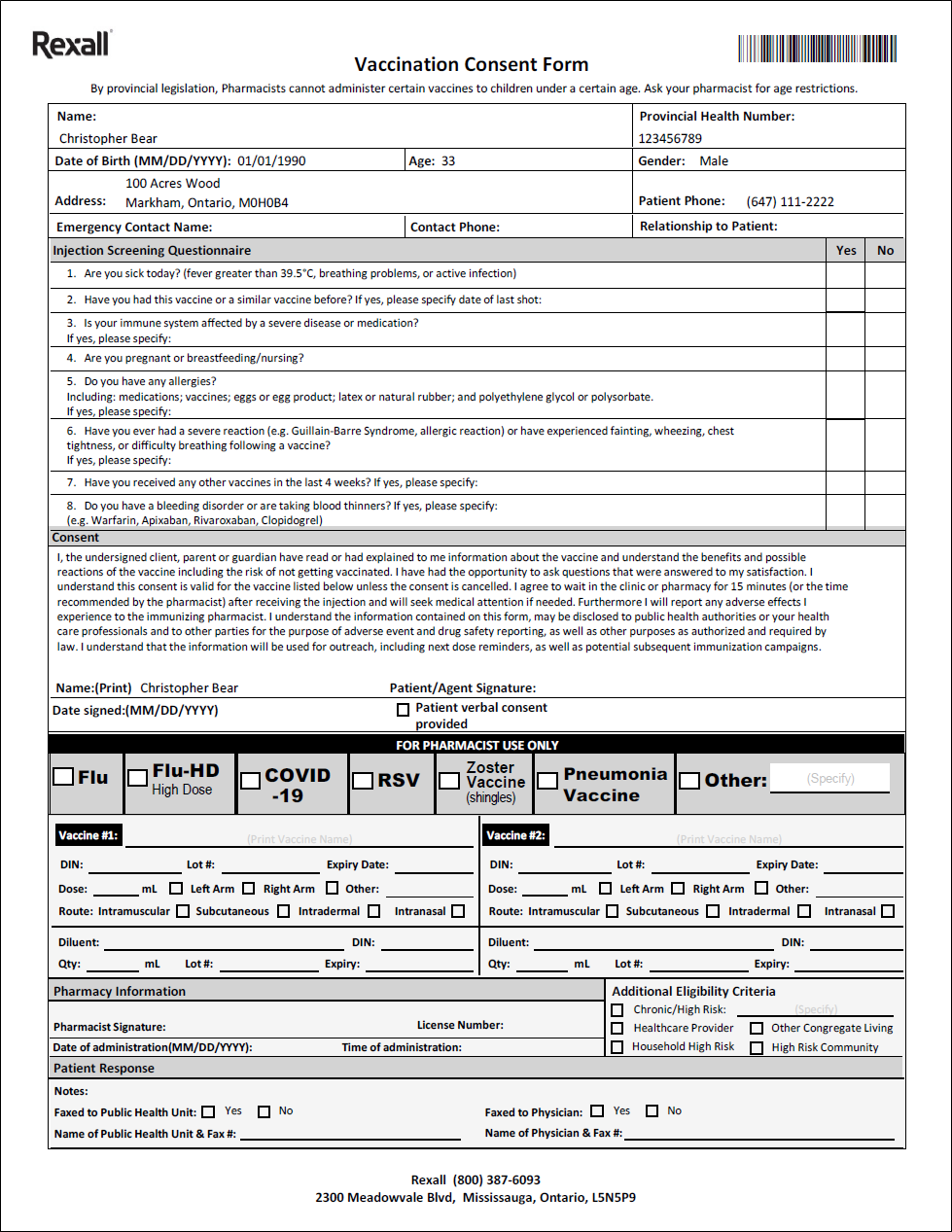Vaccination Consent Forms
The consent form that prints from the Flu and COVID-19 modules in Propel Rx can be used to document the consent for other vaccines (e.g., RSV, Zoster, Pneumonia). Up to two vaccines can be documented on one consent form.
If you are co-administering another vaccine with a flu or COVID-19 vaccine, see Gathering COVID-19 Vaccination Consent or Flu Consent Forms for information on how to print the consent form. On the consent form, you can manually enter the details for the second (non-flu, non-COVID-19) vaccine in the Pharmacist Use Only section.
If you are not administering a flu or COVID-19 vaccine, you can print a consent form without any drug information pre-populated. There are 2 ways to do this: from the COVID-19 module or from the Flu Injection module in Patient Centre.
Printing Vaccination Consent Forms from the COVID-19 Module
-
Open the Patient Folder.
-
Select the Profile tab.
-
Select Rx > PFS > COVID-19 Injection. The COVID-19 Injection window opens.
-
Ensure no vaccine is selected in the grid. Select Print Consent. The consent form prints with the patient's information.
-
Have the patient complete the consent form.
-
Complete the For Pharmacist Use Only section.
The form will include the patient's demographic information, but the Vaccine #1 and Vaccine #2 sections will be blank for you to fill manually.
Printing Vaccination Consent Forms from Patient Centre
-
Select the Patient Centre navigator button on the left menu.
-
Select Home. Patient Centre opens in Microsoft Edge.
-
Select the Flu Injection tile. The Patient Search window opens.
-
Search for the patient.
-
Highlight the patient(s) from the Results section.
-
Select Print Selected.
-
Have the patient complete the consent form.
-
Complete the For Pharmacist Use Only section.
The form will include the patient's demographic information, but the Vaccine #1 and Vaccine #2 sections will be blank for you to fill manually.